Object search¶
The search page is split into two sections. The top portion allows you to specify search criteria and the bottom portion lists the objects which meet that criteria.
In the top portion you must select an object type to search for (A).
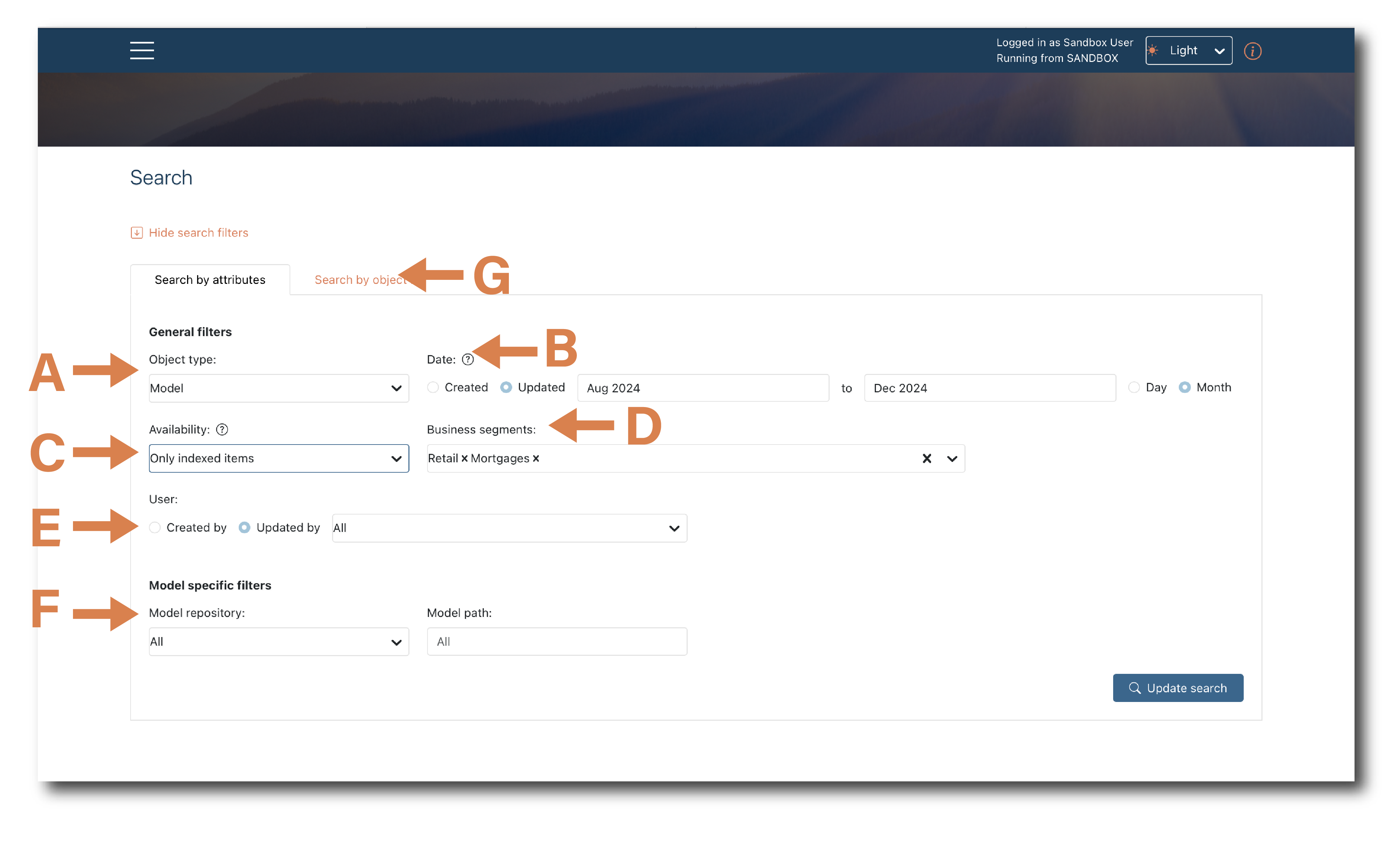
You also have optional criteria to narrow the pool of search results
B = date filters
C = objects tagged to automatically appear in search results (‘indexed items’)
D = optional business segment tags
E = created by a specific user (not relevant for Desktop version)
F = object specific filters - e.g. repo and model path for Models or type and status for Jobs
You can also find a single object if you know it’s unique ID (G).
At the bottom is the list of objects which meet the search criteria. You must click ‘Update search’ to refresh the results each time you change the criteria.
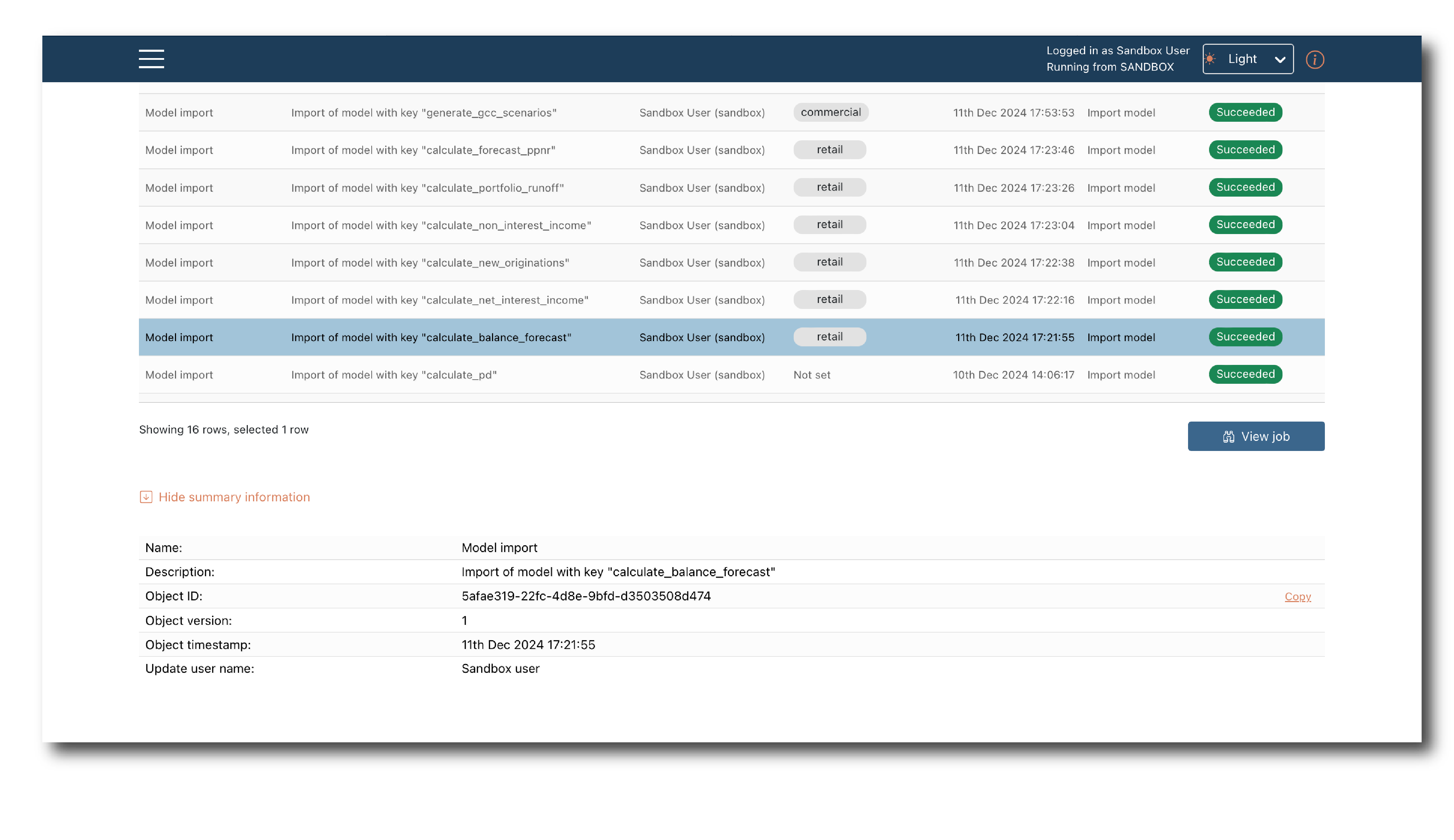
Selecting one row brings up the objects general attributes and the option to ‘View’ the object by navigating to the relevant (Object summary pages).