Tenant resources¶
Repositories¶
You automatically have access to TRAC’s ‘examples’ repo, which should look like this.
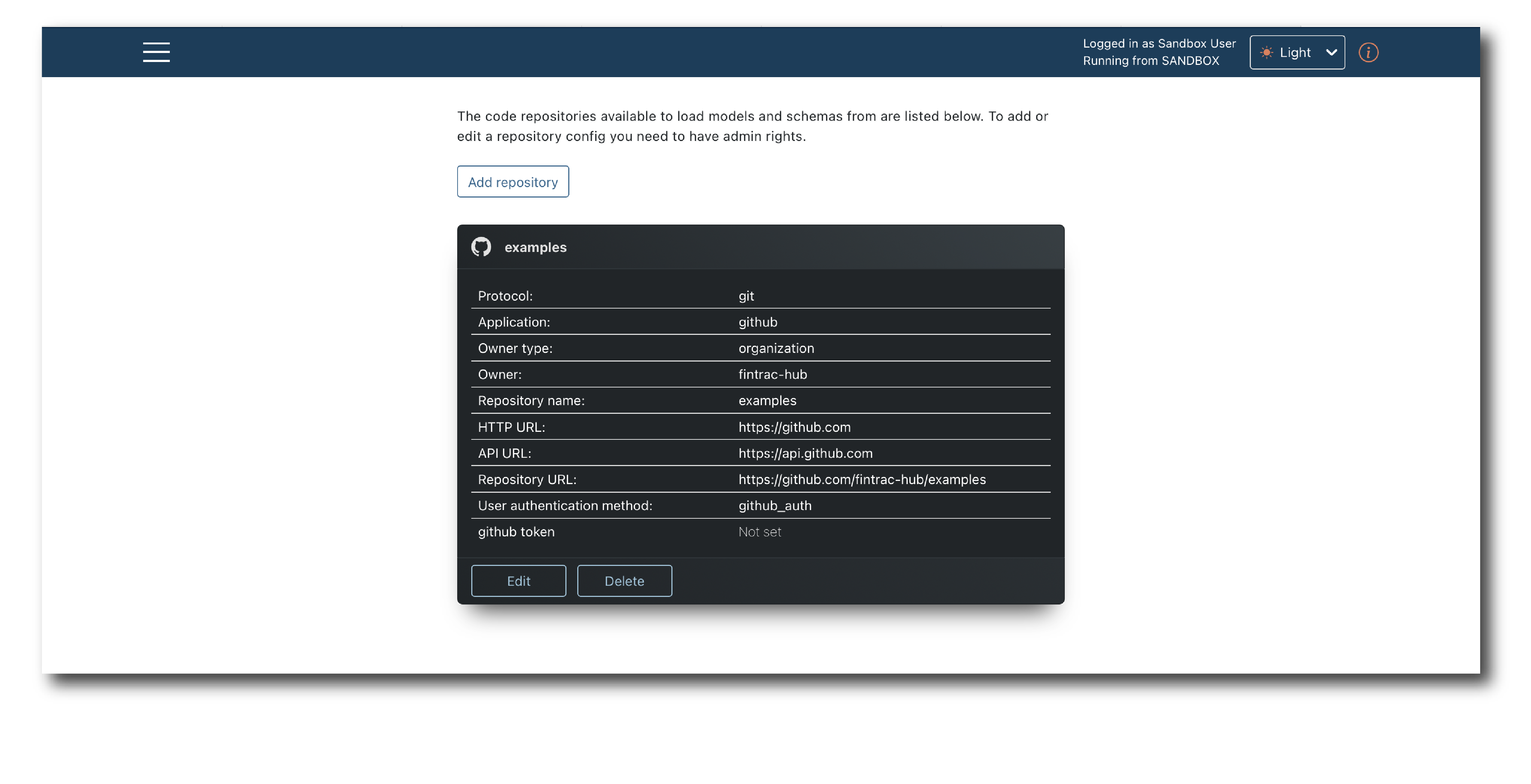
You don’t need to do anything to access the models in this repository.
GitHub authentication¶
TRAC uses service accounts to access repositories and for private repositories, the service account needs to be authenticated using a token.
To add a private repo, authenticate yourself using one of two methods.
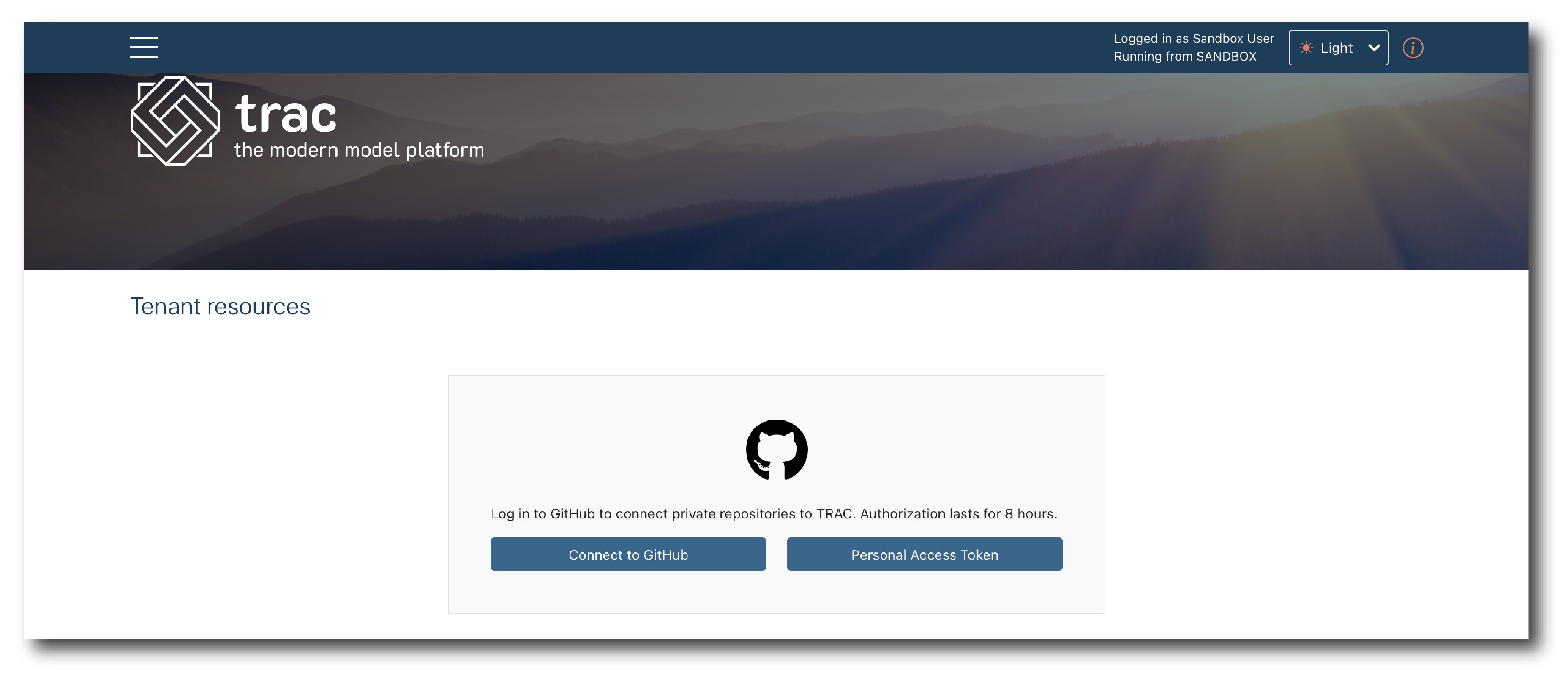
It should now show you as ‘logged in’. If you haven’t already authorised GitHub O-Auth application you will be prompted to do so.
Note
If you have to request access for an organisation, you can add the repository but won’t be able to import a model until the request is approved.
Adding a repository¶
Click ‘Add repository’ and a new blank object will appear.
First, give it a Key, then populate the Properties.
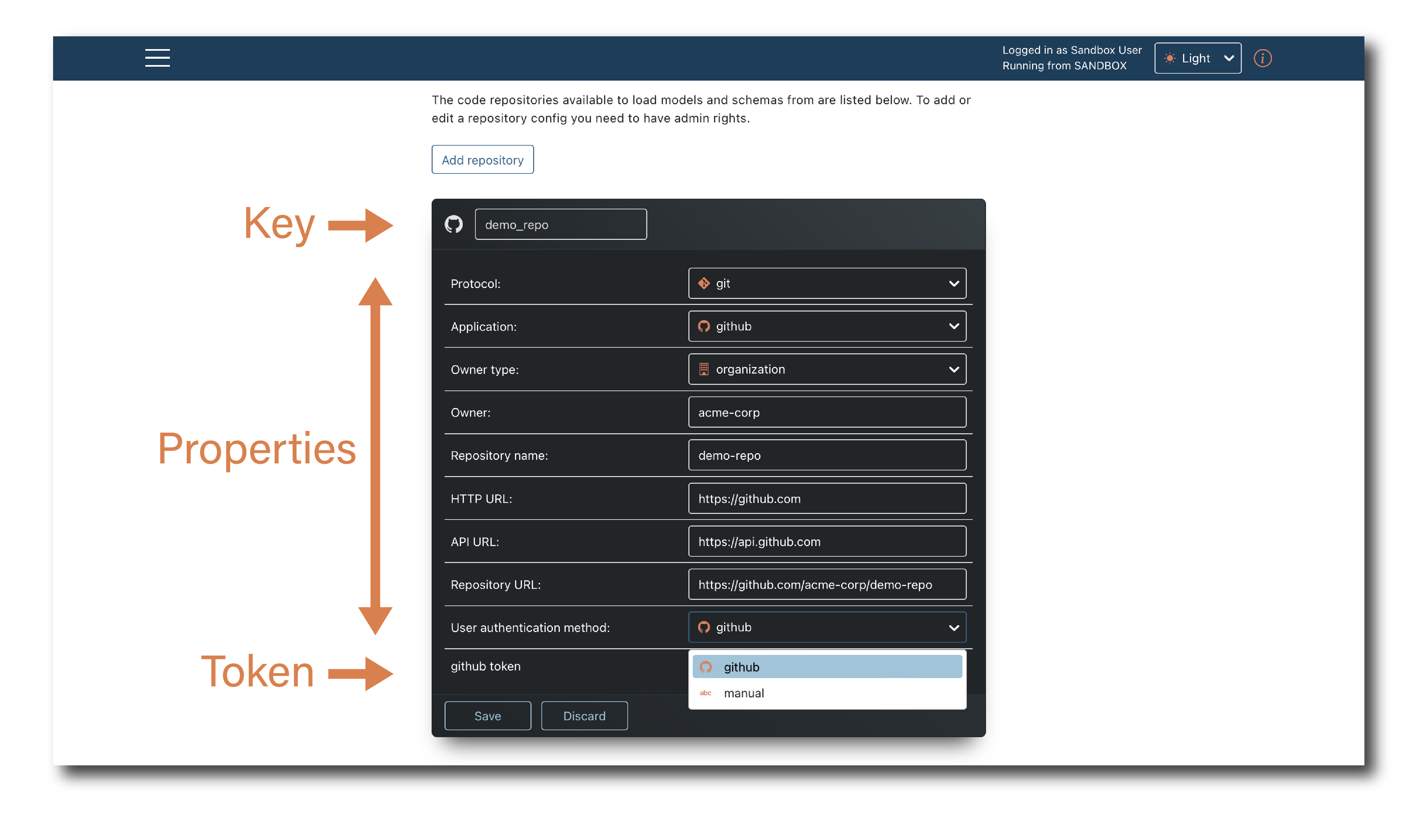
The first 8 properties allow TRAC to identify the repository.
User authentication method set how users browsing the repository in trac are to be authenticated - it’s either OAUTH application (github-auth) or a PAT token (Manual).
Note
Check which User authentication method is permitted for the organisation. Either method can be blocked by settings in GitHub.
For private repo’s click ‘Add token’. If you see an error, authenticate yourself and retry.
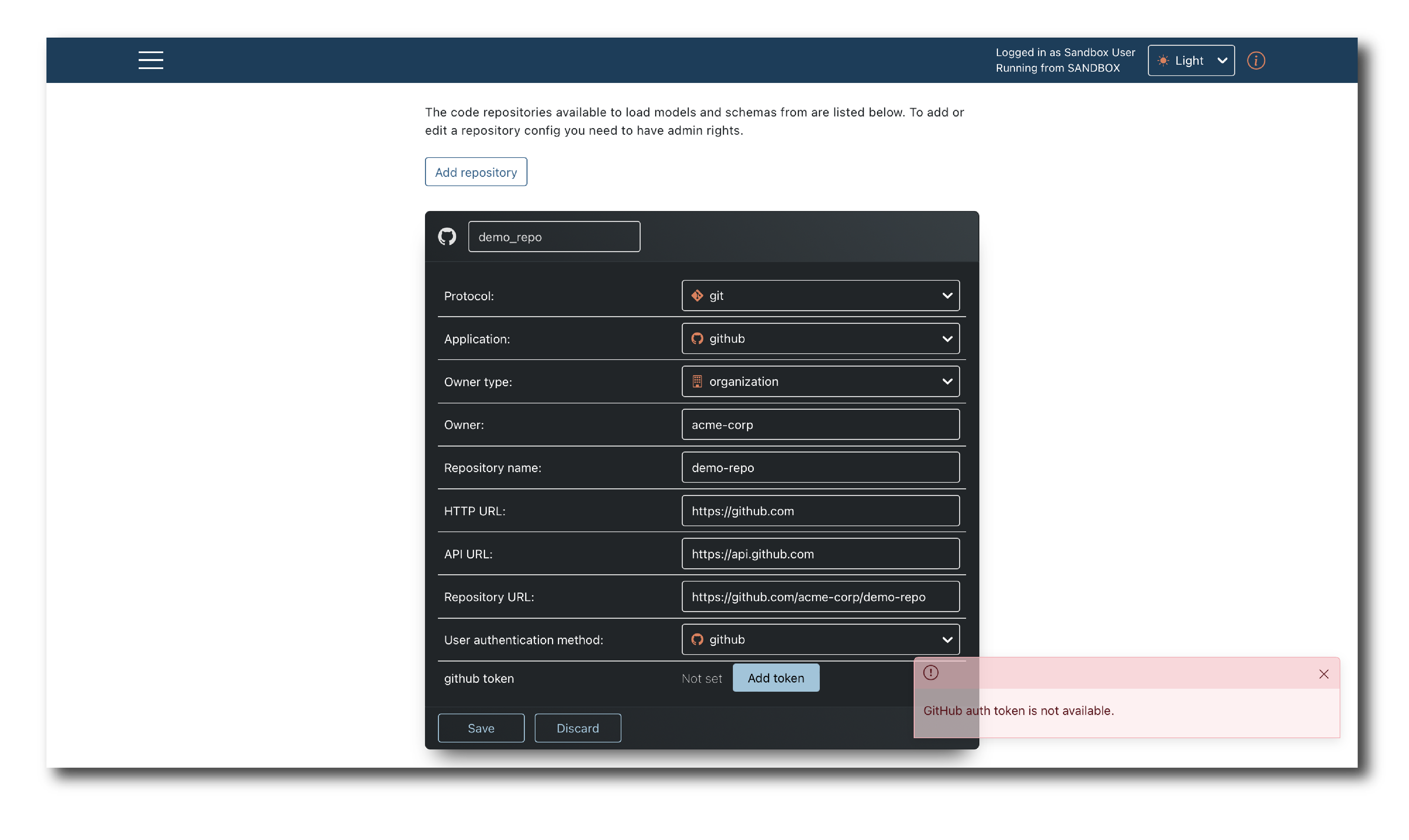
Once complete, click Save and confirm. You should see a confirmation message and the new resource listed.
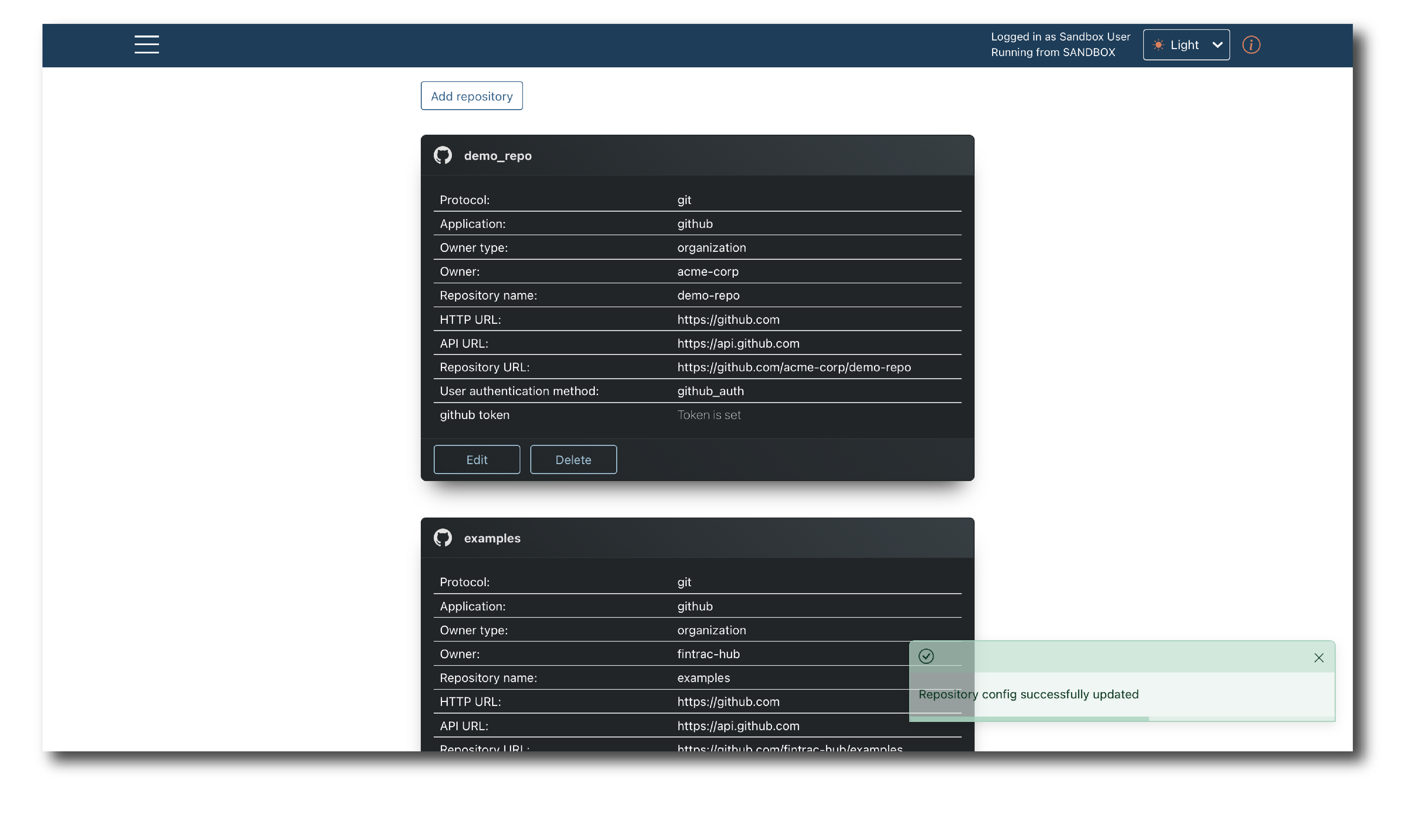
Note
Basic validation on the repo properties are completed here but the connection is not tested. Some access issues may not be identified until you try to import a model.
Editing a repository¶
You can edit a repo’s Properties and update the Token but cannot edit the Key.
Click ‘Edit’ at the bottom of a repository object to unlock it, then edit and re-save.
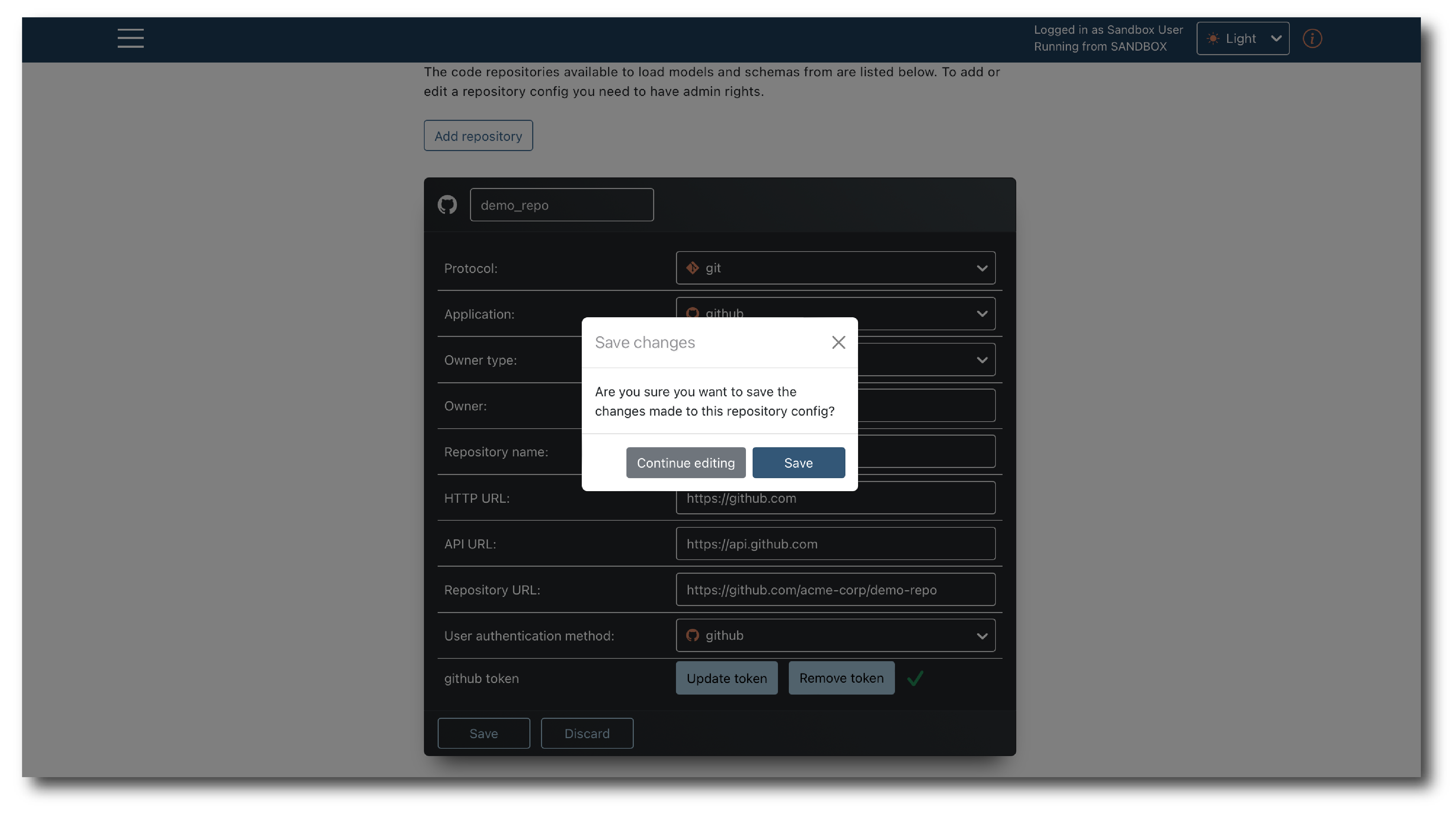
Deleting a repository¶
If a repository is deleted, TRAC can no longer use it to import models or run jobs. Models already imported from will still appear in the platform but will no longer executable.