Upload data¶
Table schema data¶
Select ‘Upload a data set’ from either the homepage or the main drop-down menu.
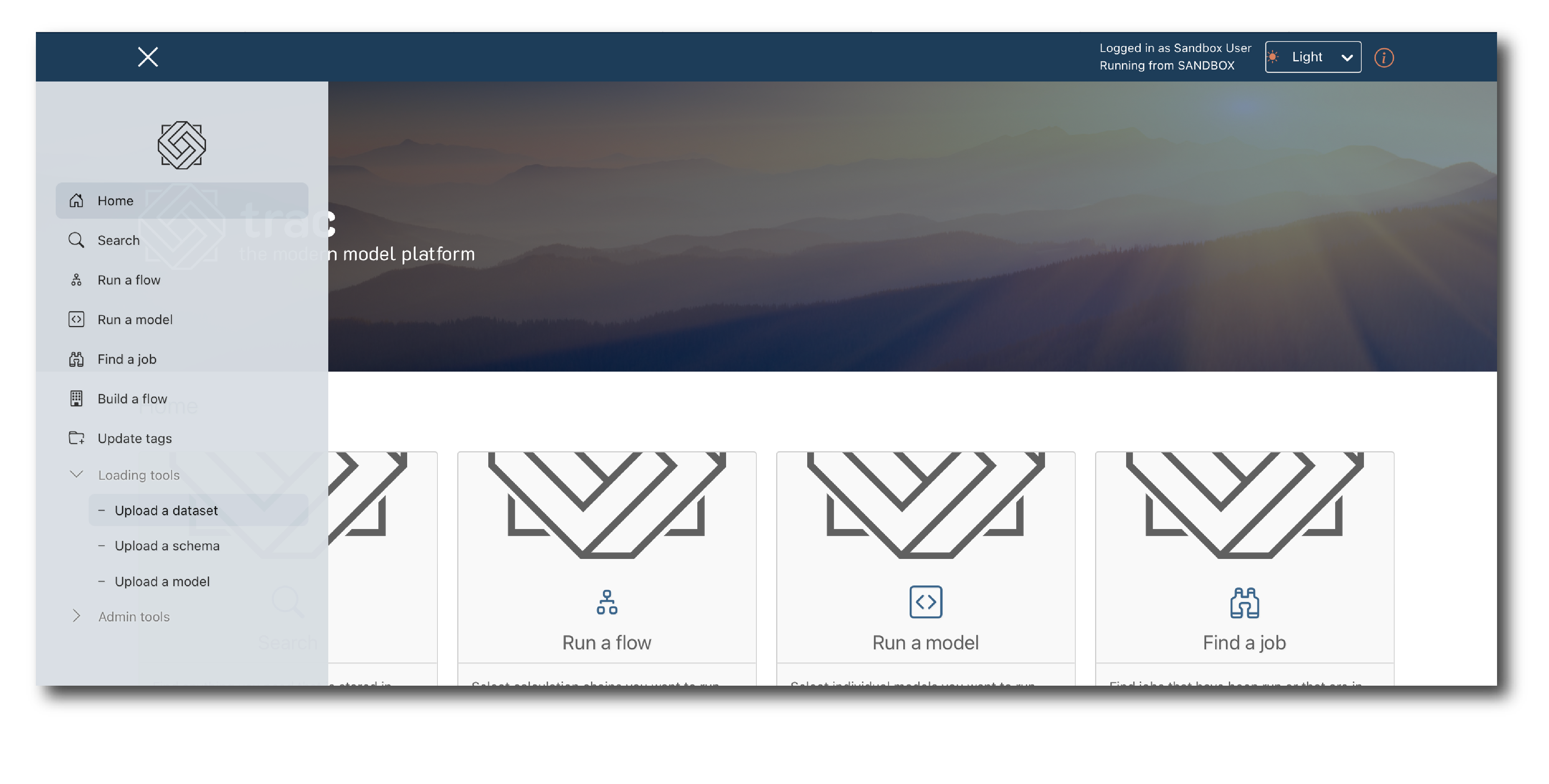
Note
Fairly large data files (multiple GB) can be loaded via the UI, in .xlsx or .csv format. In enterprise deployments, data can also be imported using an ImportData job.
Select a file, click ‘Get schema’ and once you see ‘Import 100% complete’ click ‘Upload’.
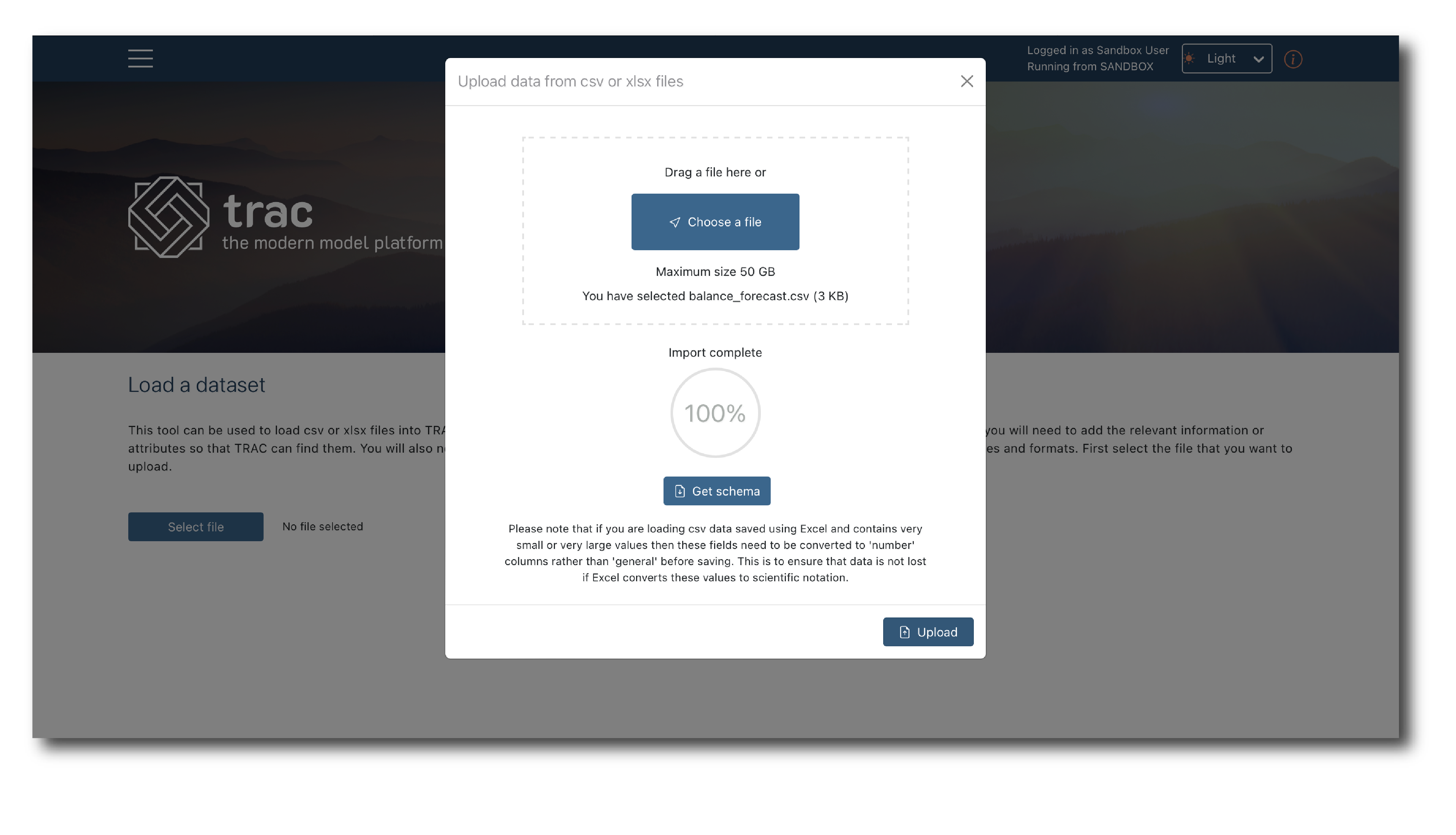
The file has been selected but to complete the import you need to review and label it. The top of the page shows the system generated tags (‘File details’) and previews the first 100 rows (‘Imported data’).
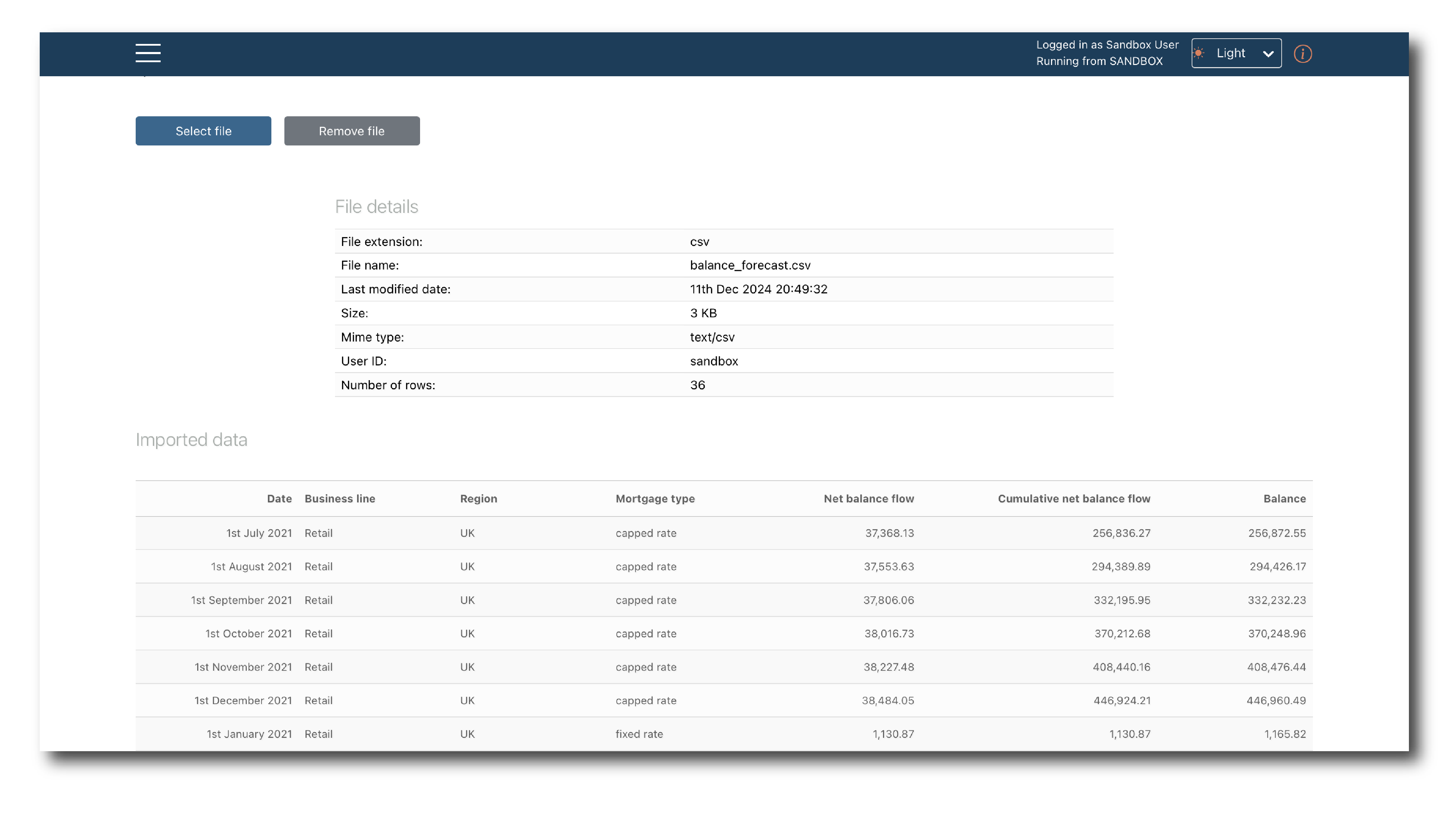
Lower down you confirm the schema. The first tab gives the option to directly edit the inferred schema.
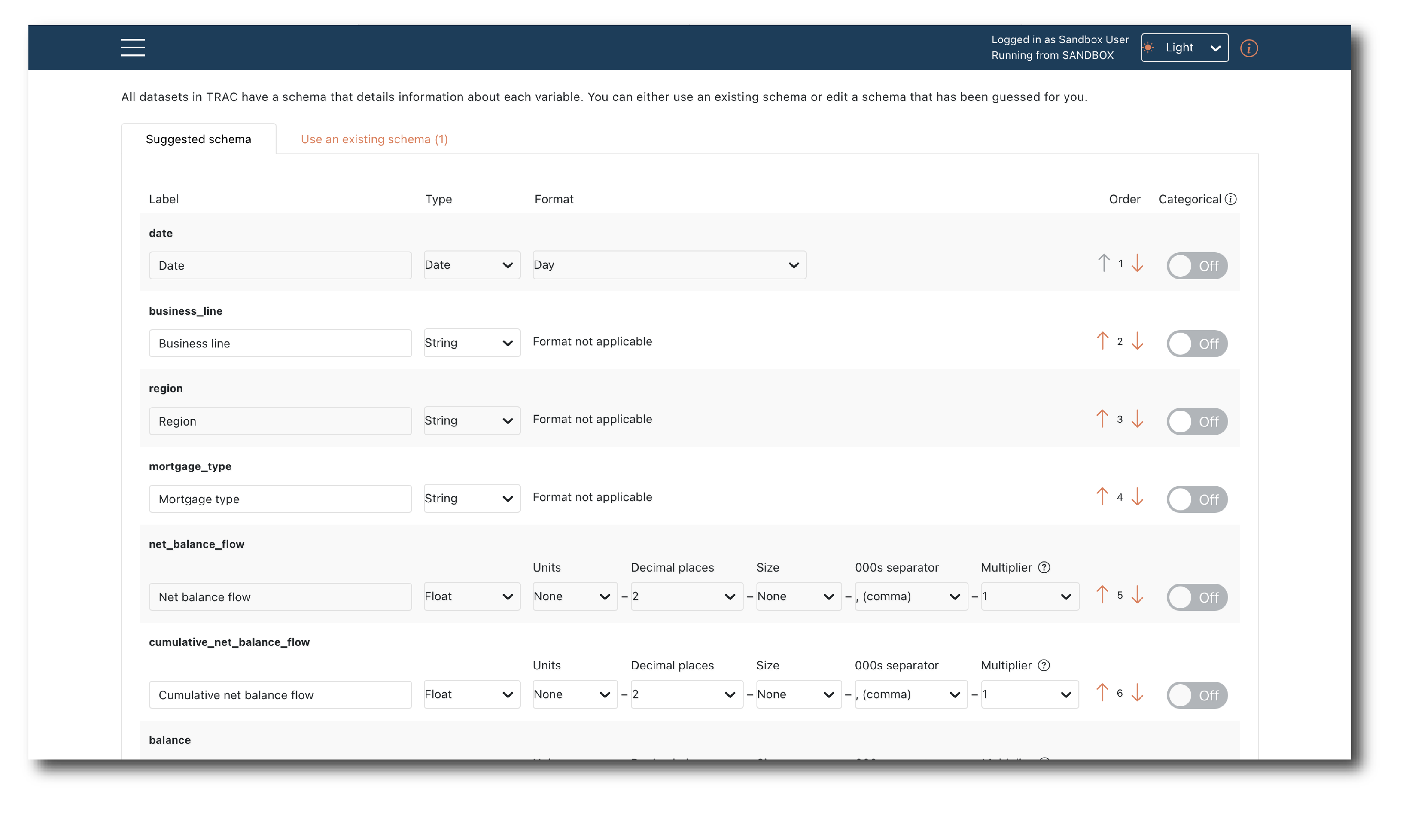
On the second tab you can apply a Schema object rather than using the inferred schema.
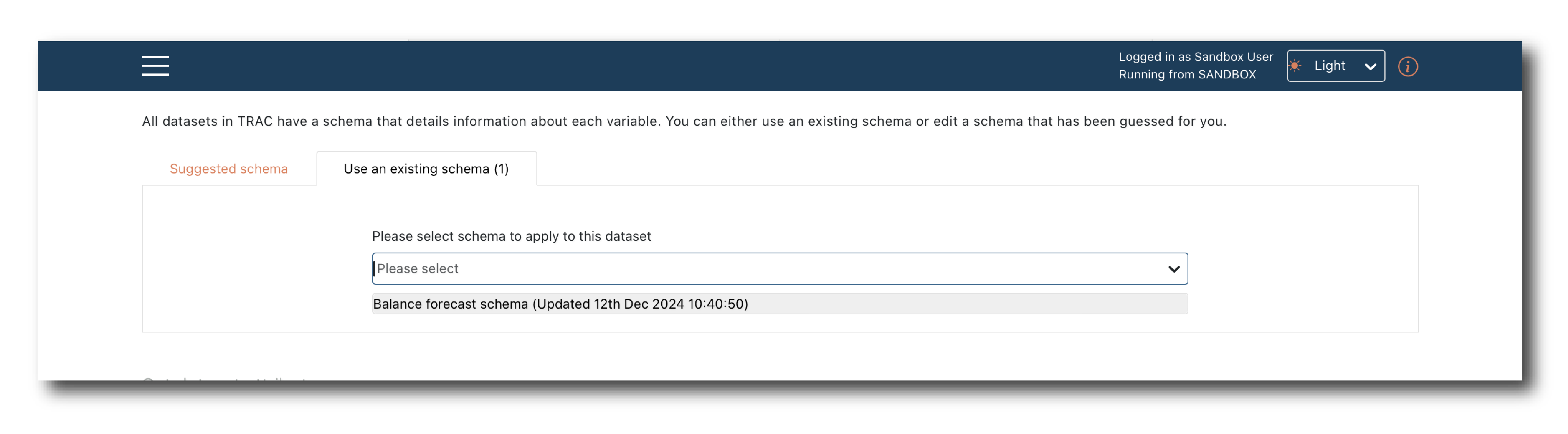
Note
For large, complex data sets, it’s better to use a Schema object because the inferred schema only considers the first 100 rows and the inference isn’t foolproof.
You tag the data (Name, Key, Description, Search Y/N) to complete the Upload.
Once complete, a message will appear showing the new object ID, which can be used to Search for an object.
STRUCT schema data¶
Uploading structured data is similar to uploading tabular data, but trac cannot infer a schema from the imported file, so first create a schema.
Select the json file containing the structured data you want to import, then click continue.
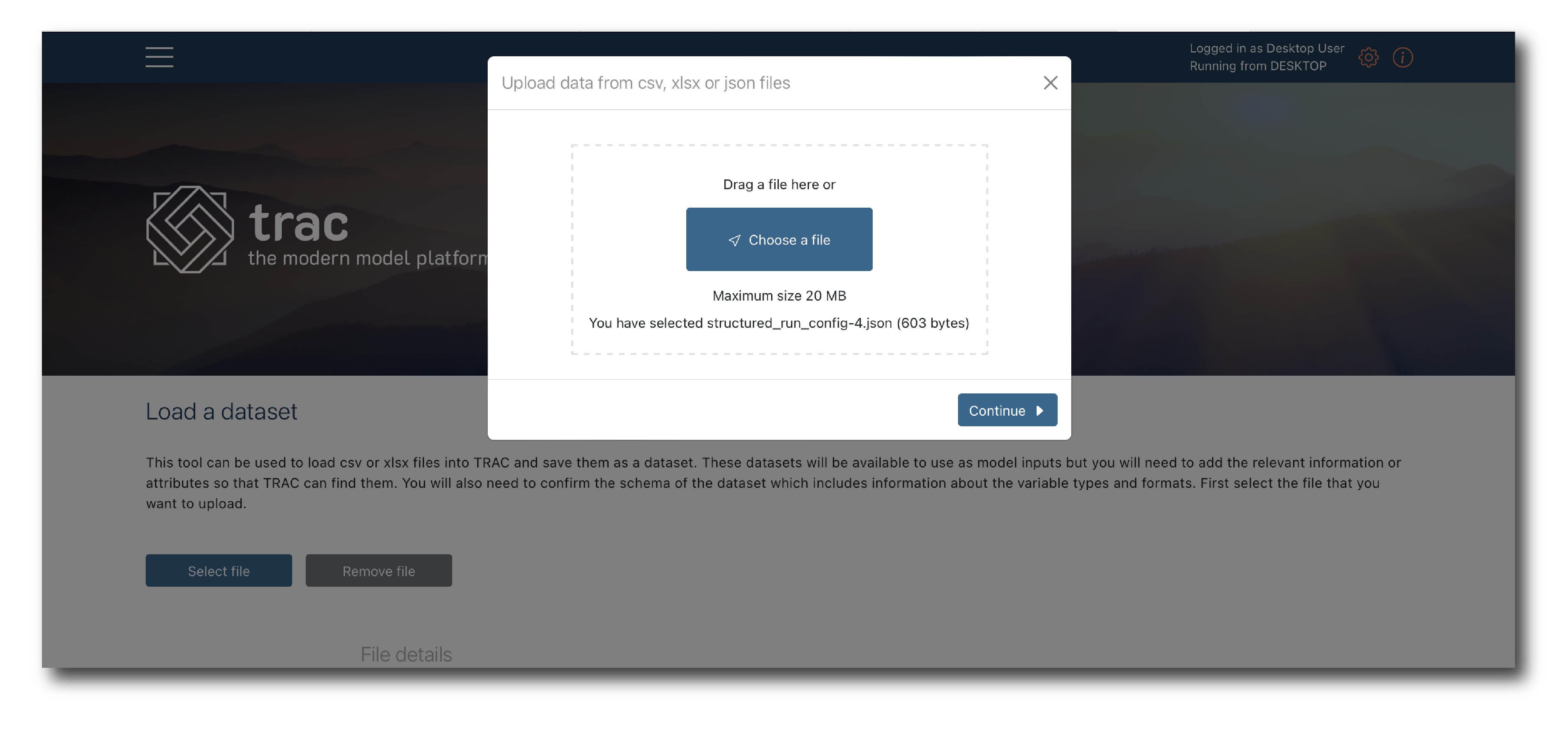
Select the schema object which matches the data you want to upload.
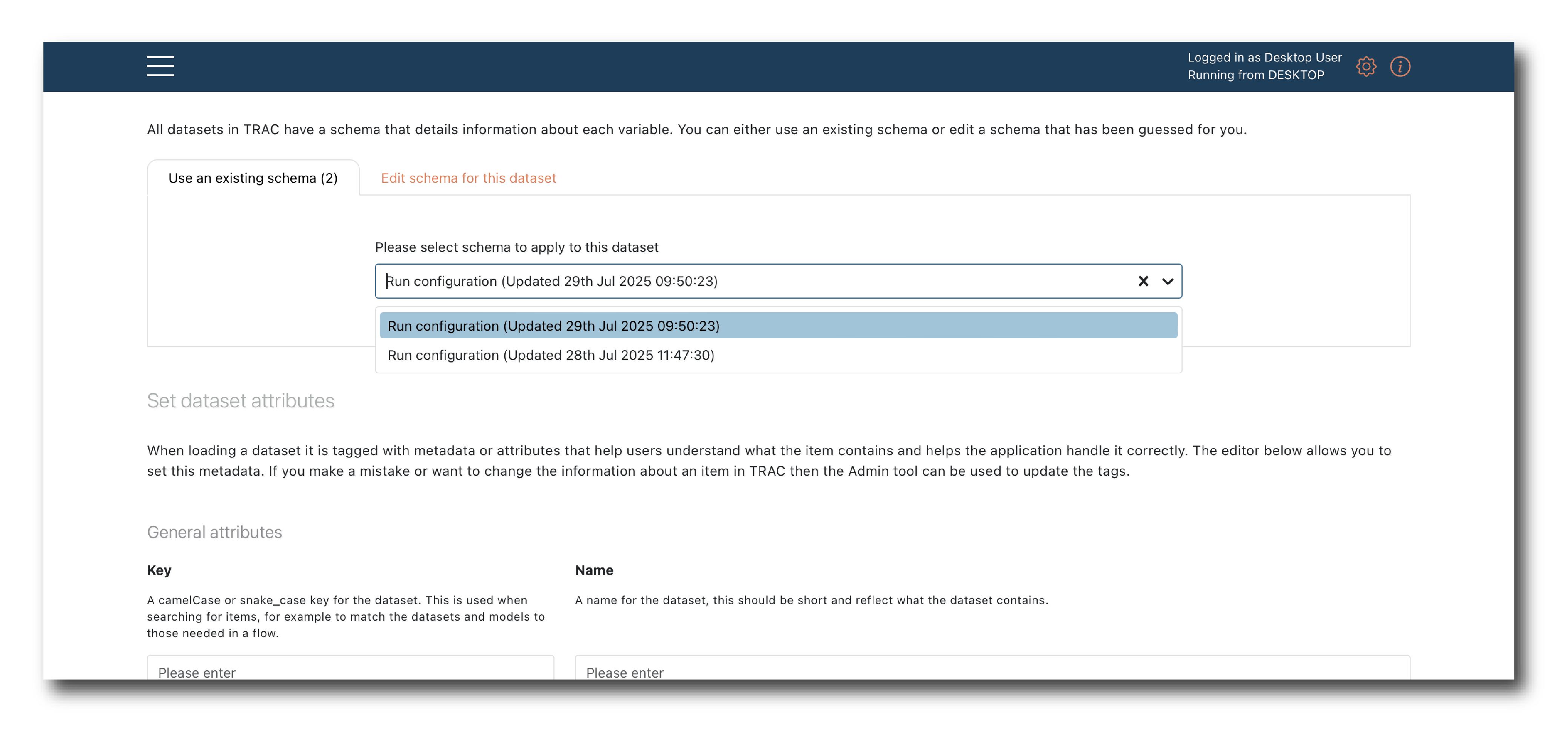
Now name and tag the object and click ‘Upload dataset’.