Upload a model¶
Creating an import job¶
Models are imported from a repository.
First select the repository from the drop-down, then click ‘Authorize’. You will be asked to provide credentials (see View & manage tenant resources).
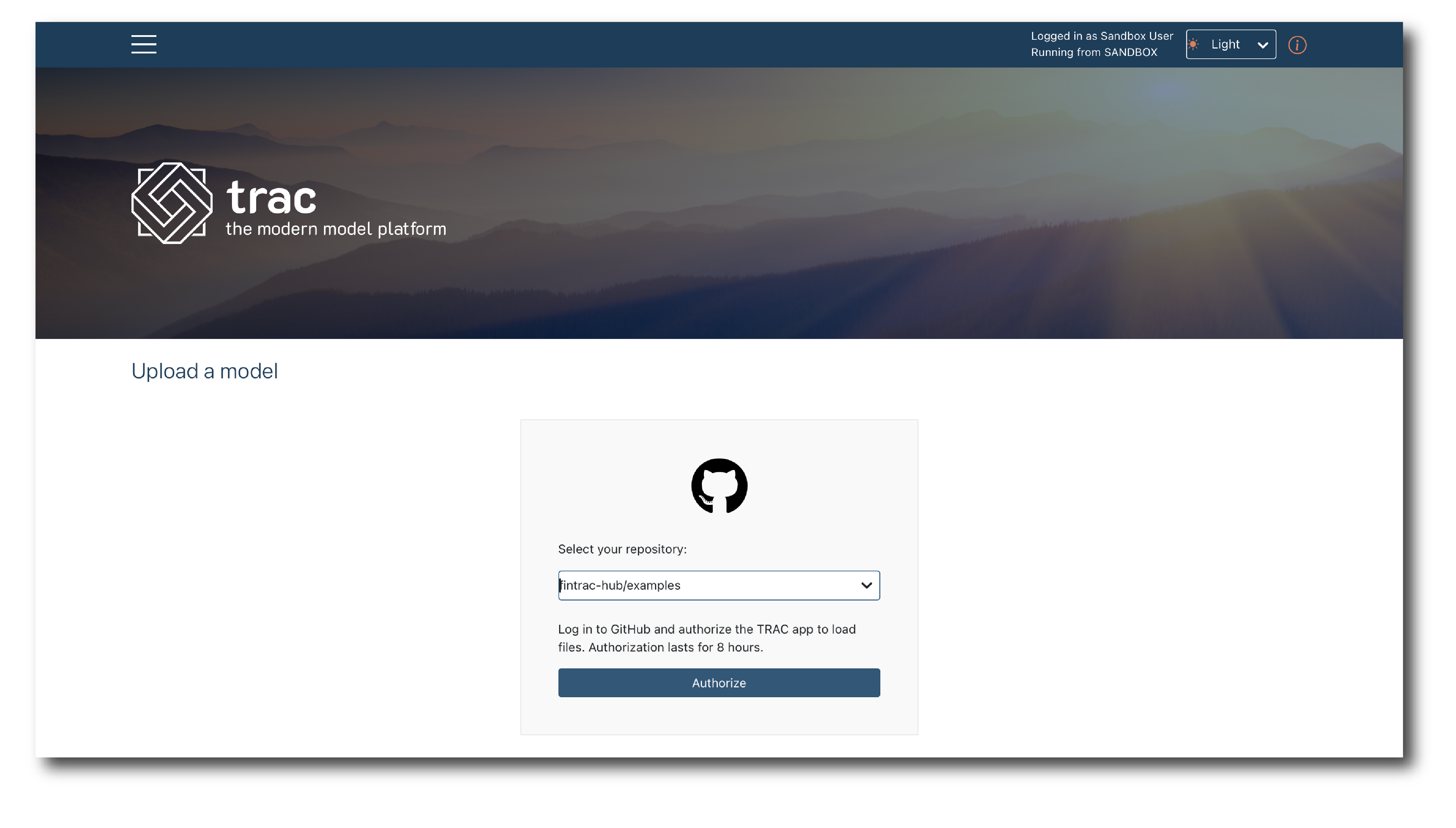
Note
If a repository is missing there may be an issue with resources set-up (View & manage tenant resources).
Once authorized, select the branch and commit and then click ‘Select file’, to open a pop-up showing the file structure and available models.
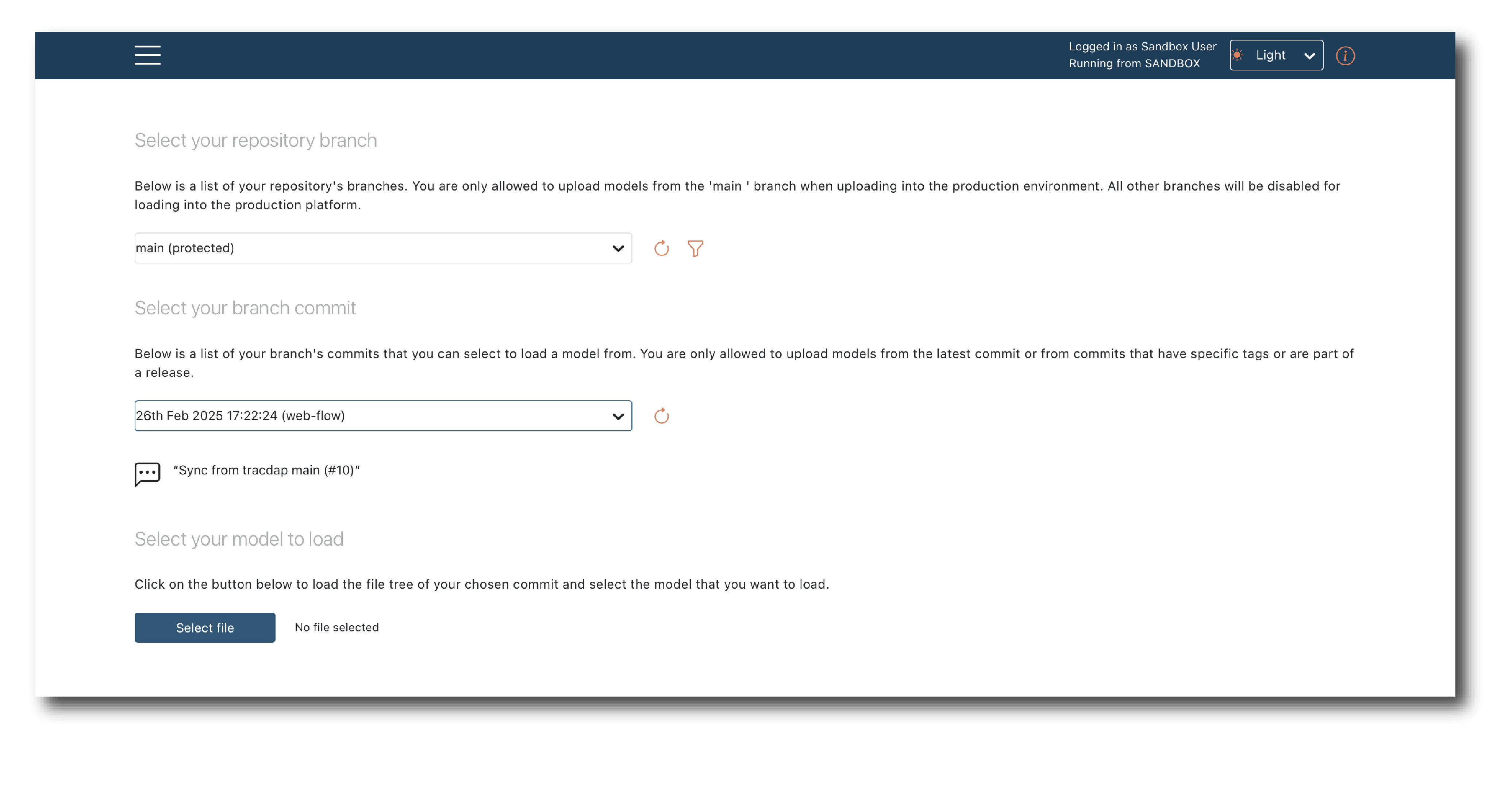
Models are uploaded one at a time. Pick a file and hit ‘Save’.
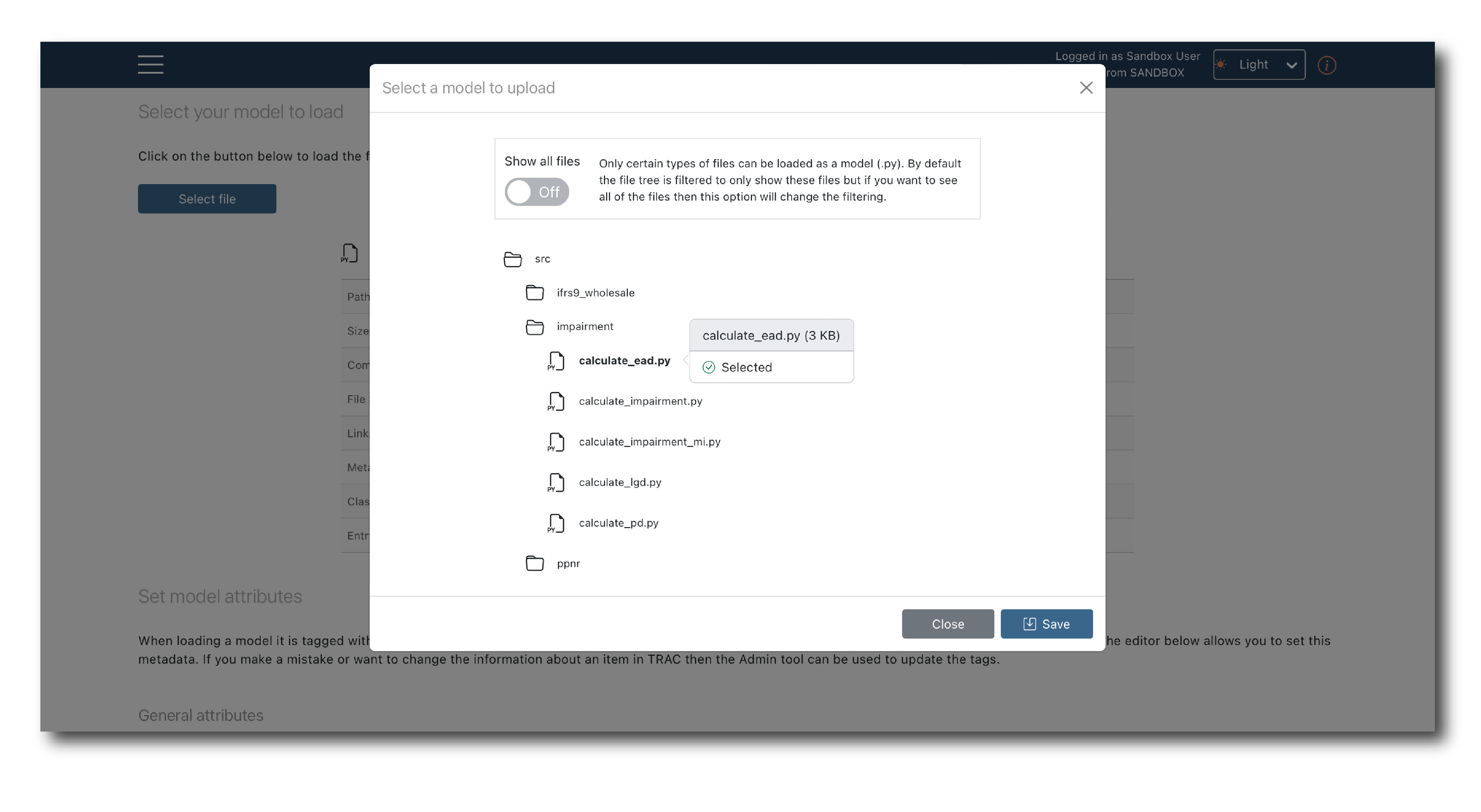
The pop-up should now close with your target model selected and some system generated tags displayed.
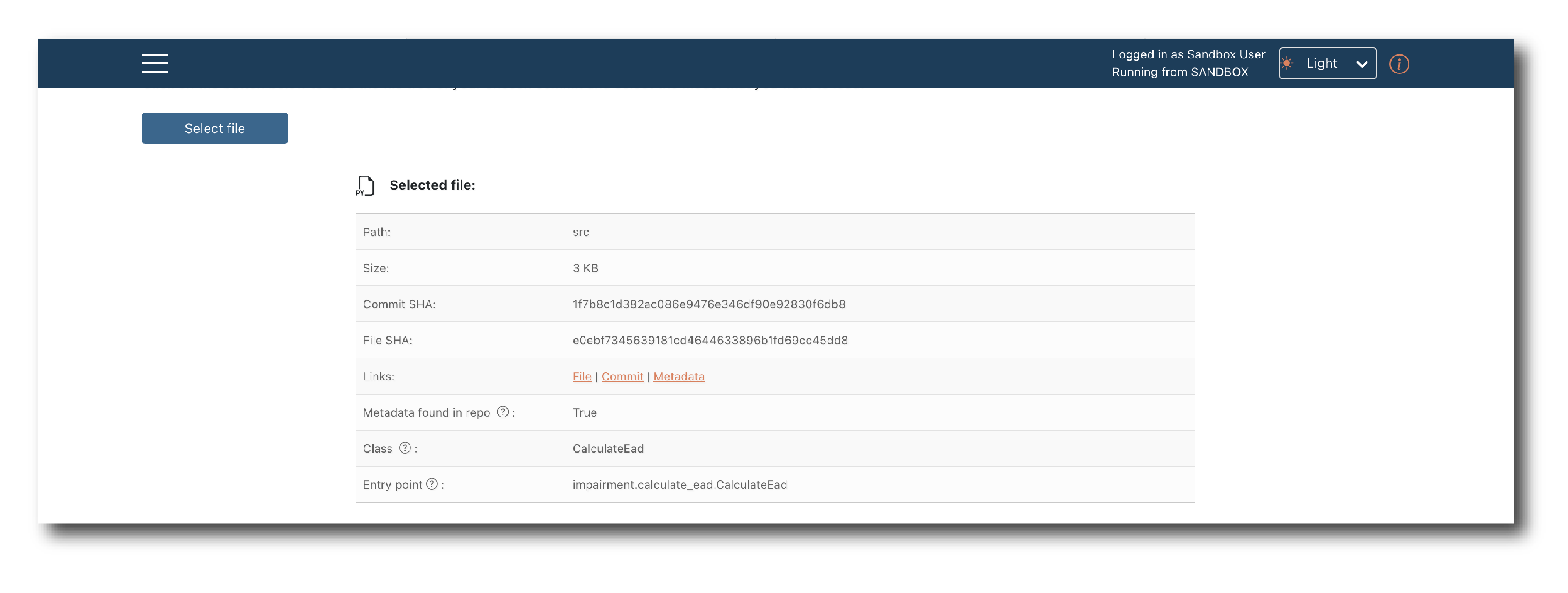
To complete the upload, confirm the general attributes and click ‘Upload model’
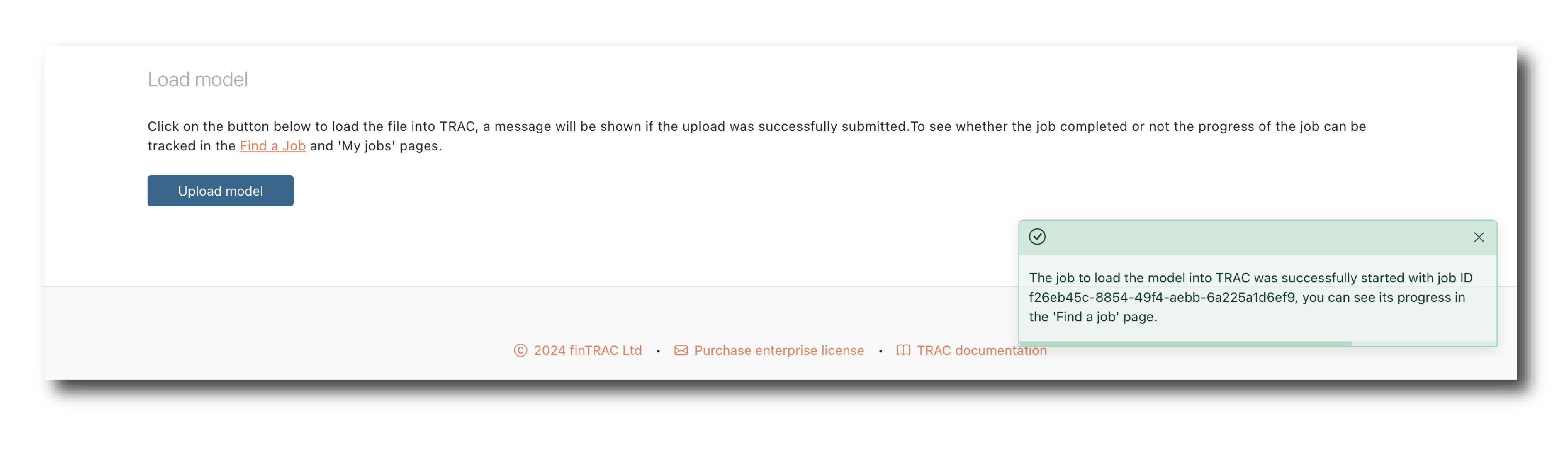
To immediately import another model from the same branch and commit just click ‘Select file’ and pick another model.
Success or failure¶
A pop-up should tell you that ImportModel job has started but will not disclose it’s outcome, so navigate to the search page to check it’s status (search for Jobs) or find the model.
If the job fails click into the Job summary to see the error message.
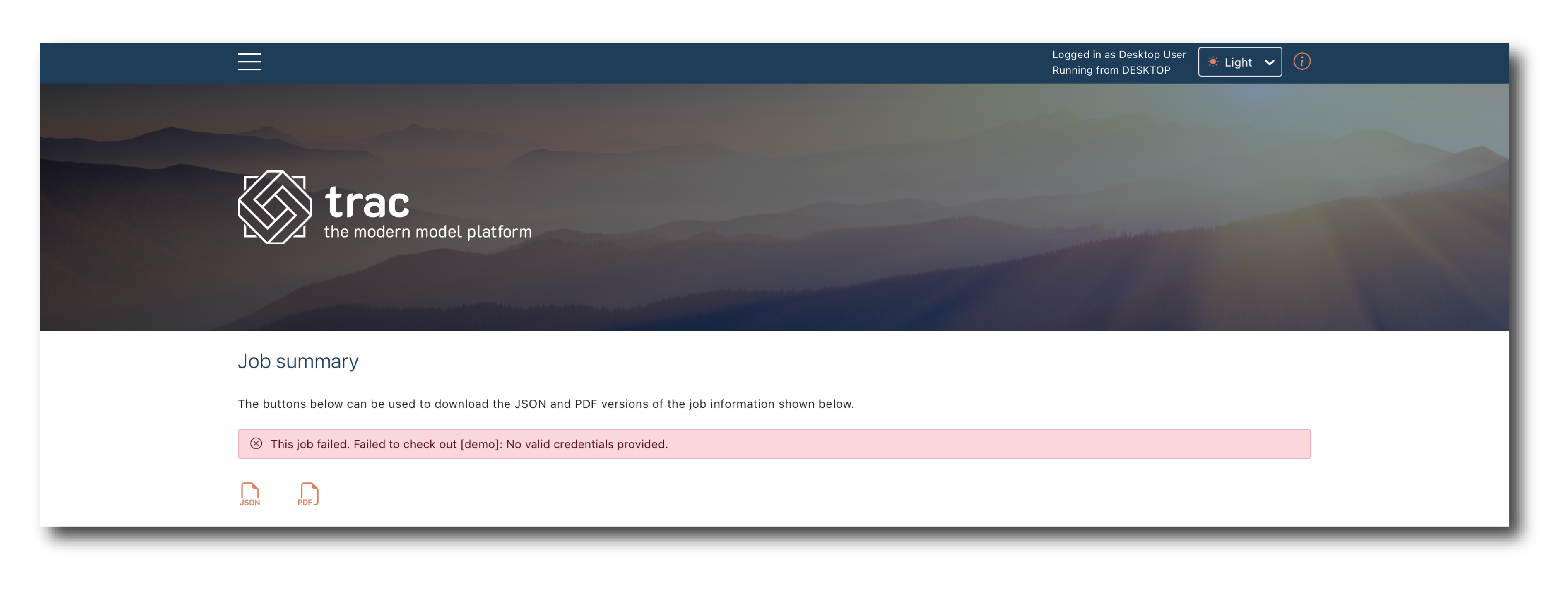
The most common issue relates to credentials - often if you’re importing from a private repository that doesn’t have a valid token assigned.
Go to the resource manager and edit the repo definition, making sure the github token is set.