Business segments¶
A ‘Business segment’ tag can be applied to any object. The available values are set using an admin tool and this should be done when you first start using TRAC.
Note
Tenant Admins define the segments that can be assigned to objects in the tenant.
Initial set-up¶
On the main menu or homepage, select ‘Define business segments’.
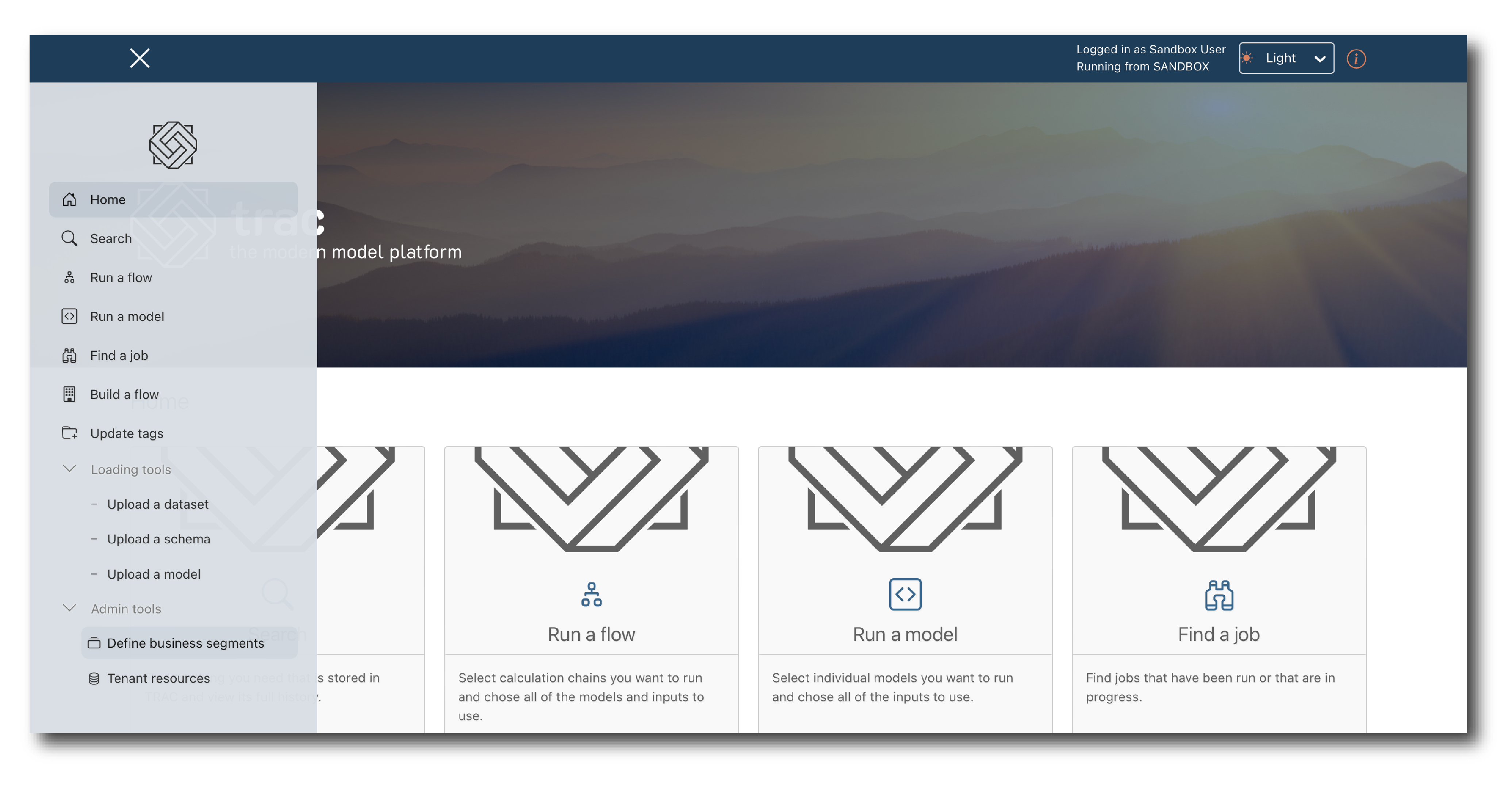
Click on ‘Edit’ and then the ‘click here’ link.
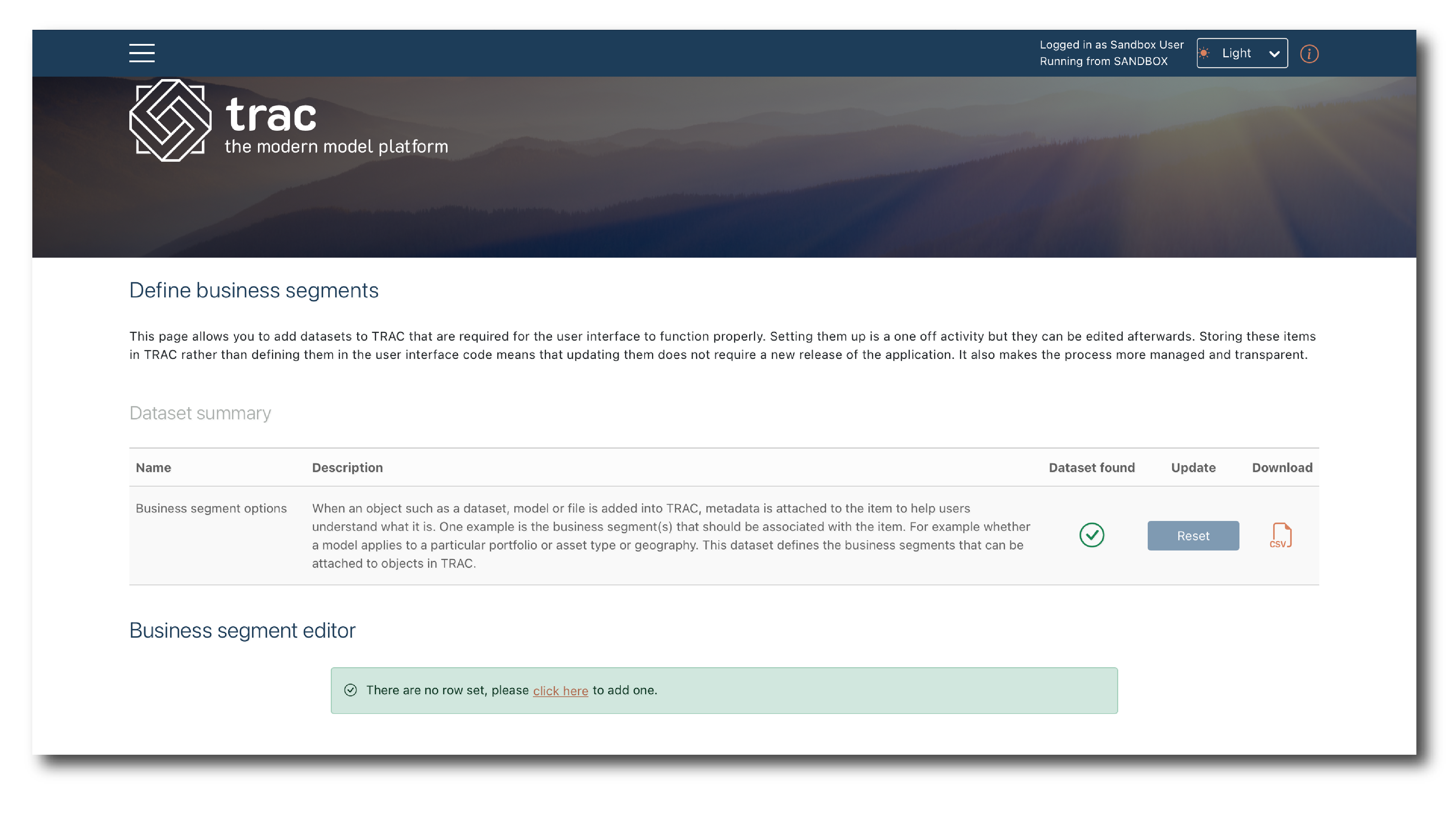
The first step is to define groups and elements. This example uses Division and Portfolio, but you can use up to four levels.
Click the plus sign to activate the group, then name it and define the valid elements.
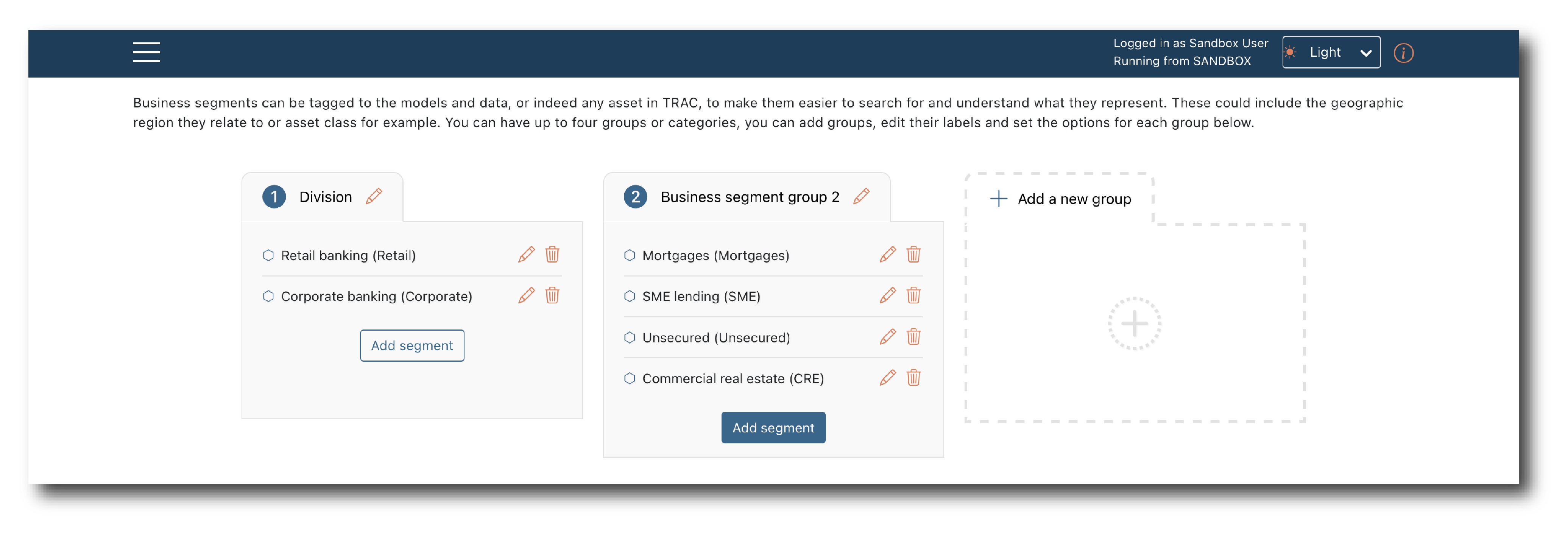
Once the groups are defined, specify the valid element combinations - the ‘hierarchy’.
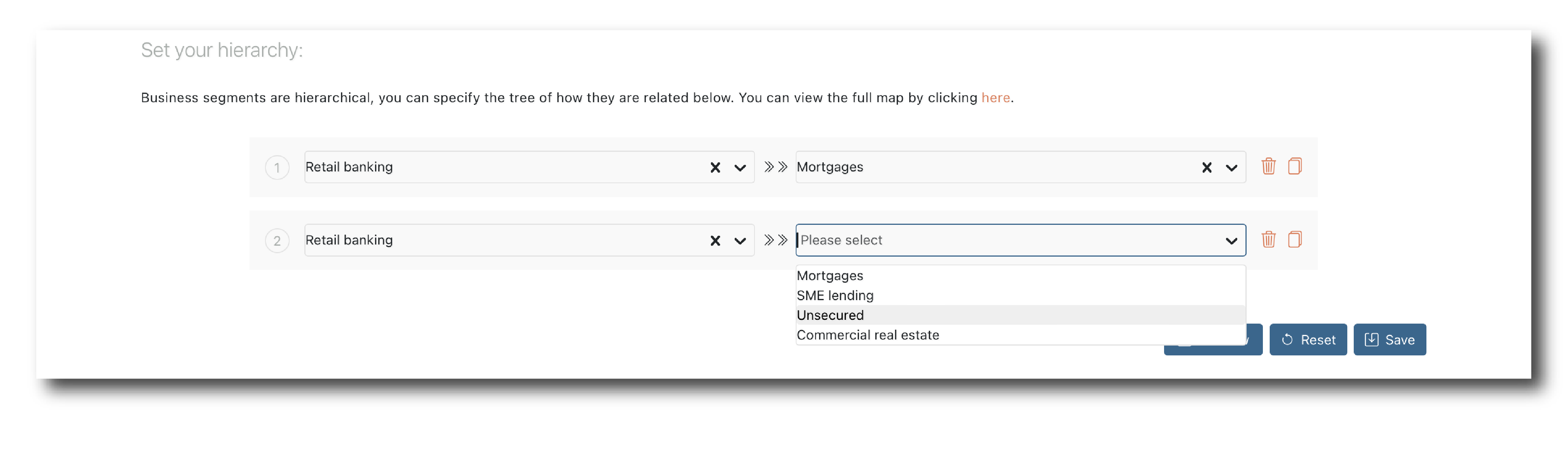
This example has four combinations but you can create much more complex hierarchies.
Once you have built the hierarchy click save and confirm.
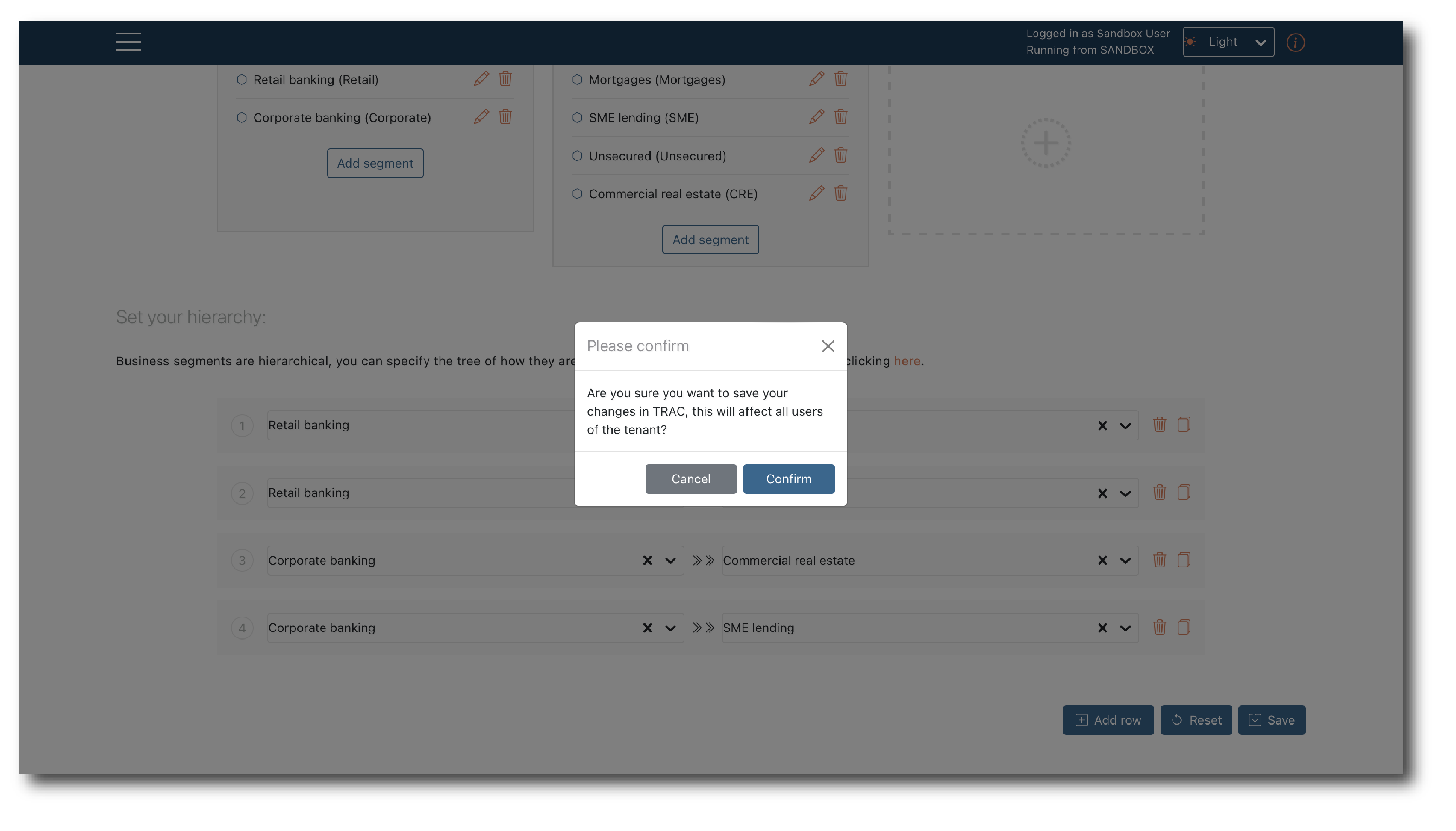
These business segments are now available as tags to assign to objects in the tenant.
Editing segments¶
You can edit the segment hierarchy at any point.
The first steps are the same as the initial set-up. Once you click ‘Edit’ you will see the page as per the last save.
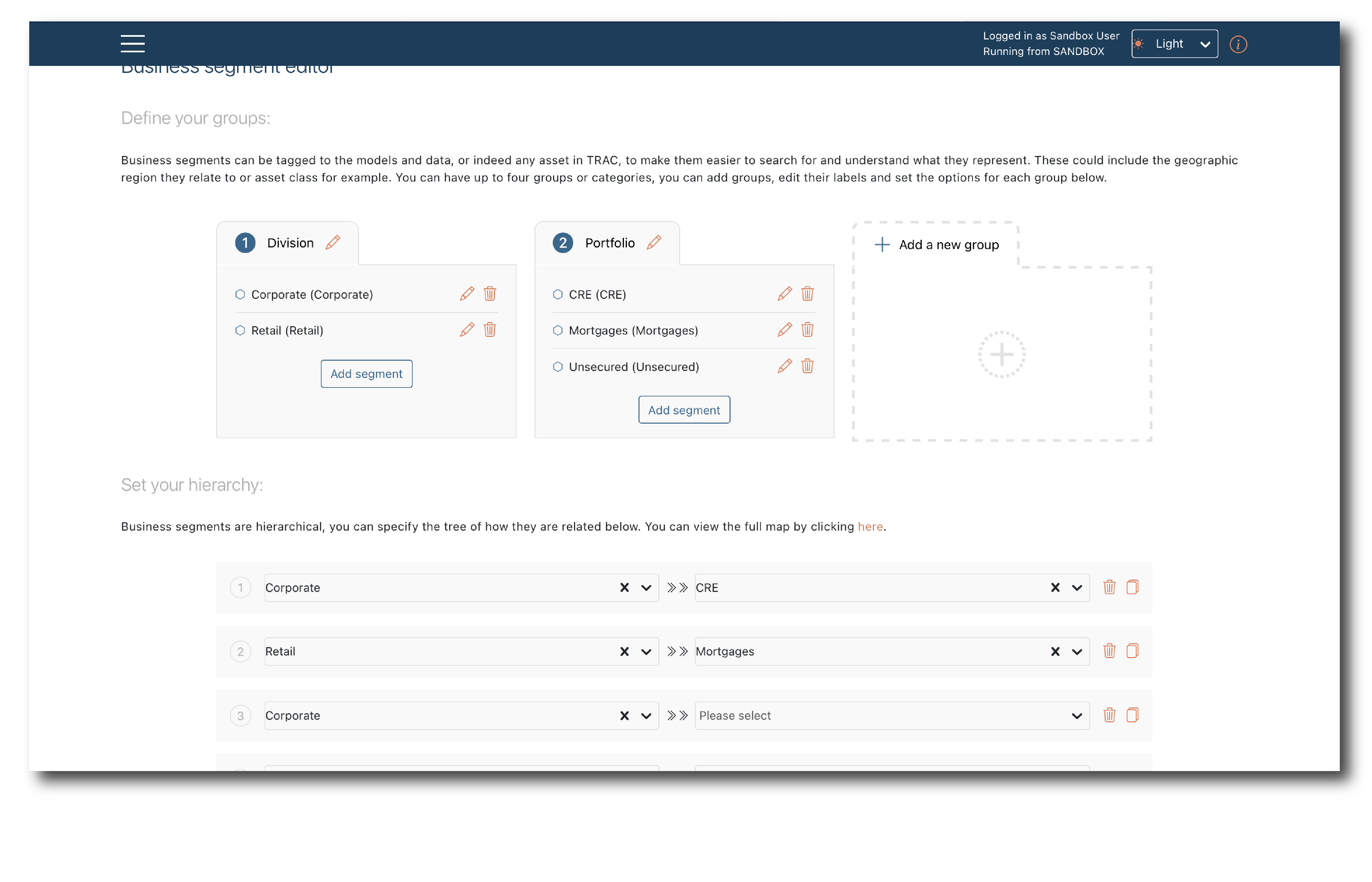
If you delete a group element, all rows in the hierarchy containing that element are deleted. This doesn’t update tagged objects it just means the tag can’t be assigned anymore.
Adding an element to a group makes it appear in the drop-down. You can create new rows using that element.
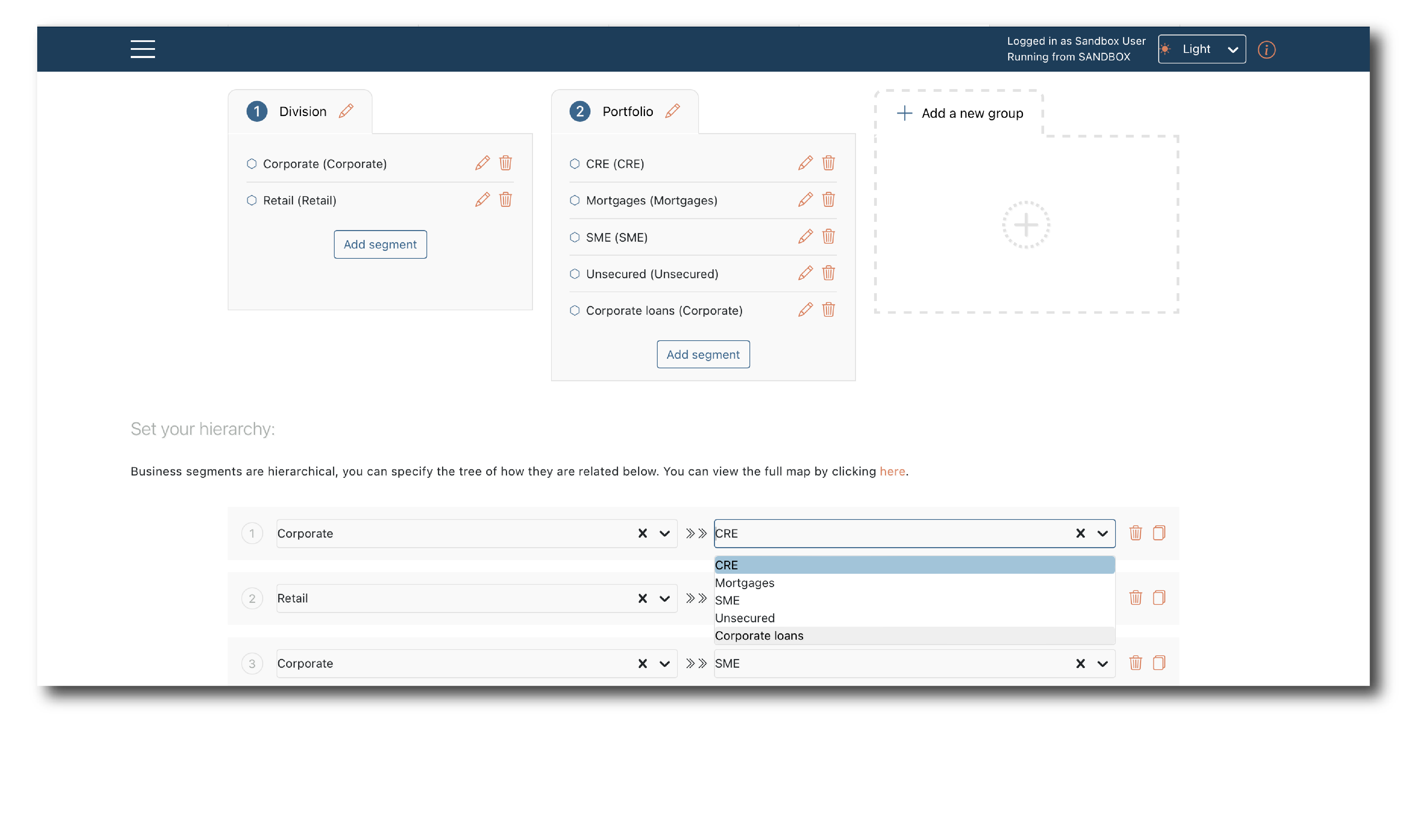
If you add a new group, you will have the option to assign elements from that group to all rows in the hierarchy. You may also want to add new rows to capture the new valid combinations.
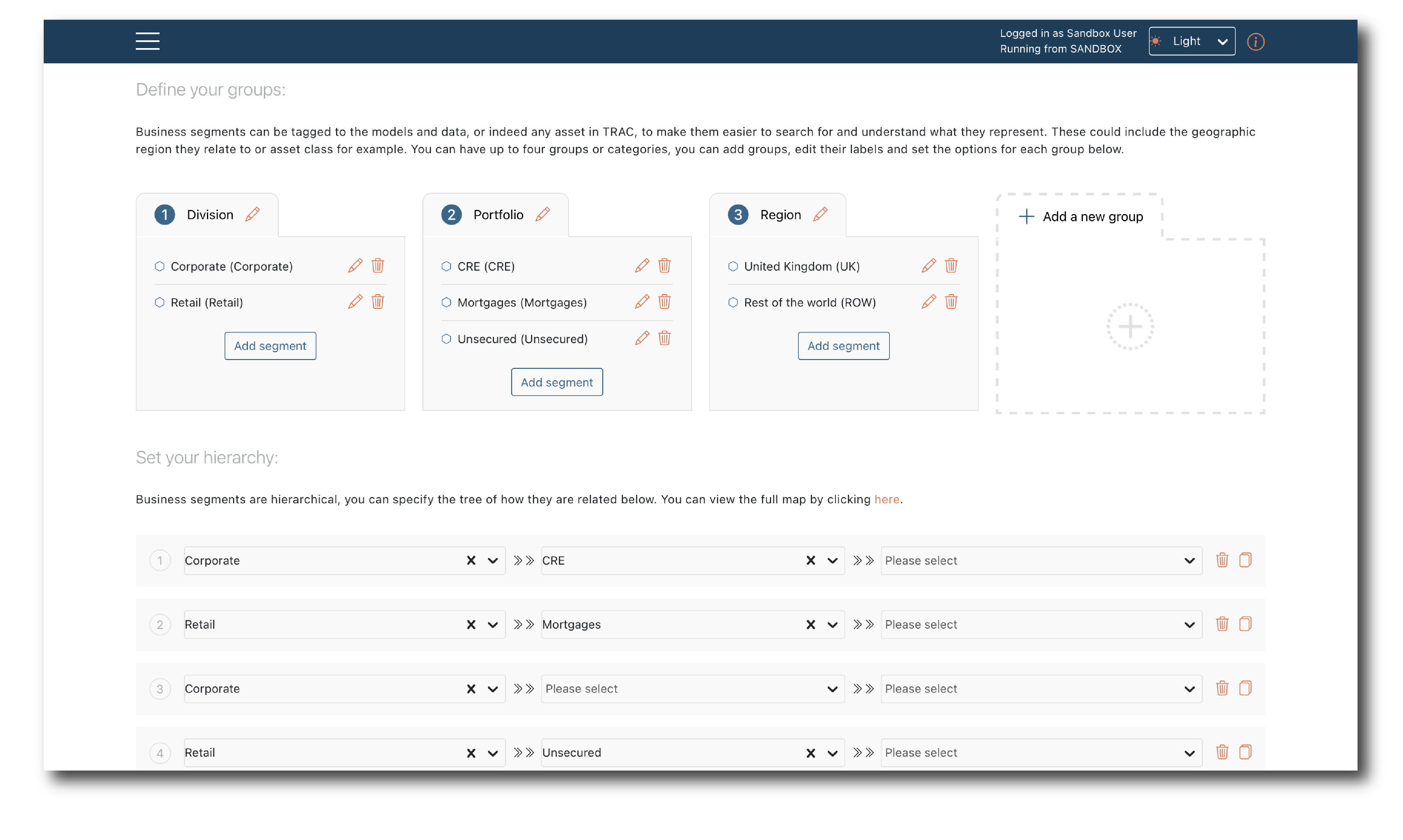
Once you click save, the new hierarchy will be available.
Note
You are updating the hierarchy. If new groups or elements are added but not used, the hierarchy is unchanged so the ‘Save’ option will not be available.